Redmond’s Edge browser’s beta lets you run its monthly subscription service on Valve’s portable PC.
Well, it’s not the complete (Xbox) Game Pass, so there’s no downloading the app and running the games locally. However, the Steam Deck gives you the option to run Xbox Cloud Gaming so that you can stream games from the cloud in a browser. Since Steam Deck’s base operating system, SteamOS, is Linux-based, it makes sense to use the new beta of Microsoft Edge for Linux to play the game. (Of course, there’s always the option to install Windows, but not everyone will dare to do that.)
Head on over to the Xbox Cloud Gaming Beta site, and you can check out what works and what you can stream. Of course, you need a Game Pass Ultimate subscription and to be in a country where cloud gaming is possible. You still need a Steam Deck to do this, but only those who have successfully made it into the first round of registrations will be able to try it out.
Microsoft’s website has more information about Steam Deck Edge support, but Reddit also has a brief overview of how to play Game Pass on Valve’s portable PCs without installing Windows 10 or Windows 11. We’ve previously reported which Xbox Game Studios games work on Steam Deck, which are only supported, and which are the games you should avoid, primarily due to anti-cheat not being supported on the portable PC. (It includes the entire Halo series, for example.)
How much the world has changed since the 2000s. There was no question of Microsoft getting behind Linux back then, as it was a competitor to Windows. At that time, anyone would have laughed at us if we had said such a thing, but we can still run Windows programs and games in Linux with the help of Wine and SteamOS with the use of the Proton support layer.
Here’s what you need to do to set up Xbox Cloud Gaming:
- Press the Steam menu > Power > Switch to Desktop
- Click the Discover Software Center icon
- Click the hamburger menu > Internet > Web Browsers
- Scroll until you find Microsoft Edge Beta and click the install button
- Back on the Desktop, click the Applications Launcher icon on the bottom left of the taskbar
- Navigate to Internet
- Right-click on Microsoft Edge (beta) > Add to Steam
- In the Add a Game window, scroll to find and select Microsoft Edge (beta)
- Back in the Applications menu, navigate to System > Konsole
Set the override by entering this command in Konsole:
- flatpak –user override –filesystem=/run/udev:ro com.microsoft.Edge
On the Desktop, launch Steam.
- Head to your Library and locate Microsoft Edge (beta)
- Right-click on it > Properties
- Change the name to Xbox Cloud Gaming (Beta)
Locate LAUNCH OPTIONS and append the following:
–window-size=1024,640 –force-device-scale-factor=1.25 –device-scale-factor=1.25 –kiosk “https://www.xbox.com/play”
Source: PCGamer













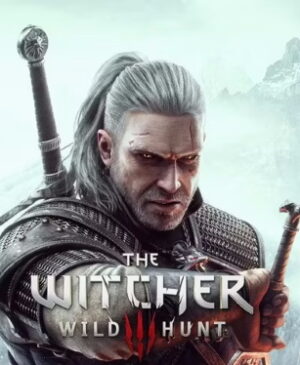


Leave a Reply