STEAM DECK REVIEW – As a PC port in general, Uncharted: Legacy of Thieves Collection isn’t too bad. For the most part. This particular version was handled by Iron Galaxy rather than the original developer Naughty Dog, but on desktop you can expect extras like ultra-wide resolution support, Nvidia DLSS and AMD FSR 2, which is AMD’s new name for FSR 2.0. All this is on top of PC basics like reattachable controllers and graphics customisation, which is a good amount of functionality even if you don’t have ray tracing like in Marvel’s Spider-Man Remastered.
Not that Steam Deck could cope with RT effects anyway. In fact, the first bad news here is that a solid 60fps is an impossible dream on the Deck, and even staying above 30fps can be tricky at Medium settings and above. Maybe if this was just a port of the PS4 original this wouldn’t be the case, but it’s all based on the Legacy of Thieves Collection, which Naughty Dog remastered earlier this year for the much more powerful PS5. The result: both games look great, but are rather punishing on Steam Deck’s modest APU.
Fortunately, being an AMD APU, FSR 2 has a saviour in FSR 2. In Quality and especially Balanced modes, this upscaler visibly smooths out performance, so much so that you can generally stay well below the 30fps threshold without sacrificing much in the way of visual quality. The Performance and Ultra Performance modes aren’t enough for consistent 60fps, even on the Low preset, but I think both of those get the render resolution down too low anyway. Steam Deck’s native resolution is only 1280×800, so upscaling is easy, but Quality or Balanced will give you a good speed boost without too much loss of sharpness.
Low and Medium aren’t exactly hideous, but with a quick trip to the Display and Graphics menus, you can add some High-quality fidelity boosters while keeping the FPS drop for less visually important settings low.
Uncharted: Legacy of Thieves Collection best settings on Steam
With these, I generally stayed in the 40-50fps range, sometimes dipping into the 30s range in extremely busy scenes, but in lighter, usually indoor environments I was able to get as high as 60fps.
- FSR 2: Balanced
- Textures: High
- Model quality: Standard
- Anisotropic filter: Low
- Shadows: Medium
- Reflections: High
- Ambient occlusion: Low
The Reflections: High setting provides good frame rate, so there’s not much point in making them uglier, and the high textures help preserve sharpness that would otherwise be spoiled by FSR upscaling. The latter Balanced mode still looks pretty clean, though, and the FPS gain is too good to pass up.
I was happy to use these settings in A Thief’s End and The Lost Legacy, and I recommend them. All of this should have led you to the second piece of bad news: the general lack of FPS parity. I don’t think that the Legacy of Thieves Collection’s own setup gets around this, because for some reason some areas of the game simply load the Deck’s hardware much more lightly or much more heavily than others. There were times when I’d get 50fps-plus in one room, then walk through a door and get 35-40fps on the other side, even if it wasn’t that different in terms of architecture or detail.
Sometimes during a single cut-scene, one or more characters would shift into an A-pose in a split second before returning to their normal mocap. This is over quickly, but I played A Thief’s End on PS4 by default and don’t recall any similar glitches. It did happen that some of the same scenes would completely crash and the character models would freeze for seconds. This is probably something Iron Galaxy could work on, along with the occasional animation glitch.
Going back to the issue of performance peaks and troughs, if you’re so concerned about consistency that you’re willing to sacrifice a few faster moments, you could try lowering the refresh rate of your Steam Deck display to 40Hz or 45Hz. To do this, press the three-dot button on the board, select the battery icon to open the Performance tab, then set the Refresh Rate slider to the desired value. This means you won’t see any frames above 40fps or 45fps, but you’ll also be spared the feeling of a sudden FPS drop.
Limiting the update rate is also better for battery life. At the maximum frequency of 60 Hz, with both screen brightness and speaker volume set at 50%, I got 1 hour 31 minutes out of a full charge while playing Uncharted: Legacy of Thieves. That’s on par with most other 3D AAA games – Horizon Zero Dawn’s PlayStation gaming counterpart took the same amount of time, a minute to be exact – but still not particularly long, so reducing a few hertz might be a useful way to extend battery life. For maximum consistency, you can even set the limit to 30Hz, or the FPS cap to 30fps, which can also be done in the Deck Performance menu. This has the same effect as a 30fps limiter in the game’s own settings, although I found that using the SteamOS limiter instead gives slightly better frame timing (and therefore smoother visuals).
Finally, for goodness sake, let the shader translation process finish. It takes a few minutes when you first launch either of the two separate games – or, annoyingly, when you switch back to one after the other – but I experienced microstutters and slow loading textures when trying to play before the shaders reached 100%. A few moments of patience can save you from the same trouble.
-theGeek-
















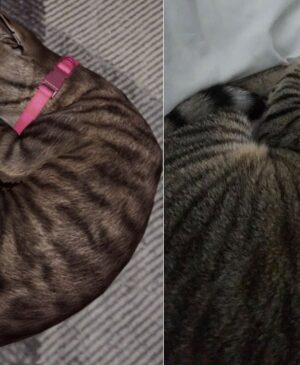
Leave a Reply