A new Steam feature allows you to copy games to Steam Deck (or between PCs) without having to reload. This will be much less burdensome due to bandwidth limitations.
PC gamers with slow internet connections or bandwidth limitations can rejoice: Valve has just launched a feature in the latest beta version of Steam that allows users to move game downloads from one PC to Steam Deck or another PC on the same local network. Instead of downloading all 50 gigabytes of Elden Ring to your desktop and laptop, for example, you can now download the game once and copy it to your second device.
The feature is now live in the latest beta of Steam Deck and the latest beta client on desktop.
This feature was first spotted in the Steam OS code back in October, so it’s good to see it implemented. “A common use case might be a home setup where there are multiple PCs or Steam Decks on the same local network,” Valve says in a new FAQ. Once a game is installed on one PC, all other PCs or Steam Deck can install or update that game by transferring files directly from that one PC. A modern PC can easily transfer the game content at 100 MB/sec, and the Steam client sending the content during the transfer generates disk and CPU load (i.e. you probably don’t want to do any intensive work on that PC during the transfer).”.
If you have an unlimited gigabit internet connection, this update probably won’t do you much good. But for everyone else – especially PC gamers stuck with restrictive bandwidth limits – it could be a real boon, given that PC games over 100GB are huge storage hogs these days.
It sounds like the feature isn’t an all-or-nothing affair, and can switch between local transfer and internet download if, for example, the PC is switched off. The FAQ explains, “When a potential PC is found, the client will ask the Steam backend server to contact the other PC’s Steam client and initiate a game file transfer if local network transfer is enabled and possible. If the game file transfer is accepted, your PC will attempt to download as much content as possible from the other PC. If the connection is lost or no more content is available, Steam will fall back to using the public Steam content servers to download the rest.”
By default, the feature only allows transfers between systems logged into the same Steam account. However, it can be set to support people on your Steam friends list or any user. If, for example, a friend comes over with their Steam Deck and wants to download Apex Legends to play together, you could potentially get things up and running much faster by sending them your 60 gig game files – although this is largely dependent on the hardware on both sides.
In my quick testing, it was actually faster for me to download a game to my Steam Deck than it was to transfer it from my PC. The local transfer from my wired desktop’s PCIe Gen 4 SSD to my Steam Deck’s internal storage (via wi-fi) was only running at around 25 MB/s, while the speed jumped to over 35 MB/s once I started downloading from Steam’s servers.
Valve notes that the feature has some limitations. These are the ones that stand out for me:
- Game content can only be exported when the transferring Steam client is idle, meaning no downloads or games are running.
- The game must be public and playable by both Steam users (no preloading).
- The game must be up-to-date on the PC sending the game files.
- Only a PC running in Steam desktop mode can send files. So Steam Decks, PCs in Big Picture mode and custom launchers cannot currently send files over the local network.
In desktop mode, you can find the feature under the Downloads tab in the settings. In both systems, a blue banner on the Downloads page indicates that the transfer is in progress. When I clicked the “Stop transfer” button, Steam simply switched seamlessly to downloading over the Internet. After stopping the local transfer, there seems to be no way to restart – even deleting the half-finished installation and starting over made me pull the game from Valve’s servers.
Source : PC Gamer












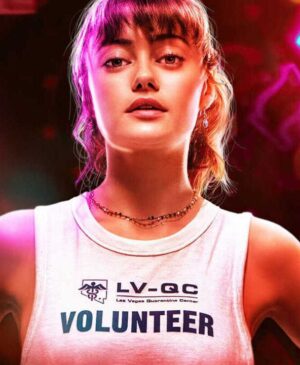


Leave a Reply