TECH NEWS – While fixing a bug that pops up in the operating system is easy, you can’t just change the cameras on the top-of-the-line iPhone 15 to something better.
It’s the first Apple handset to get a 5x optical zoom, but the hardware details have been kept under wraps until now… and perhaps not for nothing: most of the cameras are the same ones used in last year’s iPhone 14 Pro Max by the Cupertino-based tech company. A user named 肥威 (we won’t translate so that we won’t mistranslate it) posted the flagship phone’s CMOS information on Chinese Twitter-equivalent platform Weibo, and it was posted to Twitter by Revegnus.
The bottom line is that the periscope and LiDAR camera in the 6.7″ iPhone just got different. All the sensors were sourced from Sony (the 48-megapixel primary sensor is the IMX803 used in the iPhone 14 Pro Max), which could make the rumors that the company could use the same one next year true. The ultra-wide IMX633 hasn’t changed from last year either, with the telephoto camera being the IMX913 and one of the new additions to the device. The other change is the LiDAR sensor (IMX591 instead of IMX590). The selfie camera is still the IMX714. We haven’t seen any comparisons yet; they’ll better explain the differences.
Meanwhile, there is a minor bug in iOS 17, so anyone who has upgraded to iPhone 15 could run into a bug that causes the phone to freeze on the Apple logo boot screen. It’s not worth moving data from your old phone for this reason, but the bug can be worked around by turning it on in DFU mode (and it’s worth updating to iOS 17.0.2 first). Apple will undoubtedly fix the bug quickly, but we’ll tell you how to get out of the logo situation…
Connect the iPhone 15 to a PC with a USB-C cable, press the volume up button, release it, and repeat the same with the volume down button. Then press and hold the power/side button until the Apple logo appears on the screen. A picture of a PC and a cable will follow it. Click on the mobile phone using iTunes on PC and Finder on Mac, then select restore/update.
At least the phone won’t be unusable by default.





















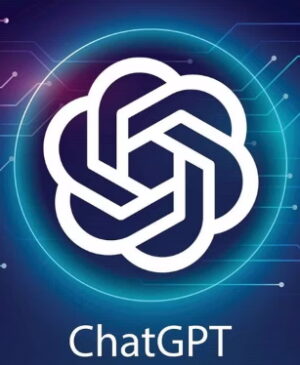
Leave a Reply