The Star Wars Jedi: Survivor game’s HDR display causes a lot of problems for players on PS5, Xbox Series X/S and PC. There is a solution, we’ll show you how.
Star Wars Jedi: Survivor is the latest installment in the popular sci-fi action-adventure series, where we control a surviving jedi apprentice in the fight against the Empire. The game was released exclusively for the current generation consoles and PC, and has very high graphical requirements. The game’s performance was poor on almost all platforms, but the PS5 version had to face an additional disadvantage: the HDR implementation.
If you want to enjoy the game’s visuals in HDR mode, you probably encountered a lot of problems, regardless of whether you play on PS5, Xbox Series X/S or PC. Some Reddit users reported that after turning on HDR, the game’s image became a “black mess” or simply crashed. It’s very annoying that the HDR feature doesn’t work properly. Especially if you use an HDR capable monitor that you can be proud of. Don’t worry though, from our experience there is a solution for everything. And no, we don’t mean turning off HDR and waiting for a patch.
Here are some suggestions we found on Youtube from GamingTech’s channel, who is very helpful in this topic.
How to fix HDR issue on PS5 in Jedi Survivor game?
If you want to fix the HDR issue on PS5, follow these steps:
Adjust your console settings
Go to the “Settings” menu, marked by a cog icon on the main screen Select the “Screen and Video” option Select the “Video Output” option Scroll down to the “Adjust HDR” option Increase the brightness to the maximum for all three symbols
Then adjust the Jedi Survivor settings
After completing the previous step, go to the game settings and follow the instructions below:
Go to the “Settings” menu Navigate to the “Visuals” option Find the “Color and Brightness” option Select the “Adjust HDR Brightness” option Set the “HDR Brightness” value to 20 Set the “HDR Black Point” value to 5
This simple trick will significantly improve the HDR visual effect before future patches that will hopefully fix the problem. If the previous one didn’t work and you’re desperate to try something, a final solution could be to switch to another TV that’s not LG C1, CS or GX. These TVs are the reported culprits by PS5 Reddit users. If you need some inspiration, we’ve made a handy list of the best PS5 TVs in case we can tempt you.
How to fix HDR issue on Xbox Series X/S in Jedi Survivor game?
Same song, different tune when it comes to fixing HDR issue on Xbox Series X/S. Just follow the steps below as we navigate to Xbox and game settings:
Adjust your console settings
Go to the “HDR Game Calibration” menu Click “Next” and ignore the “Minimum Luminance” screen and click “Next” again Set the “Maximum Luminance” value to the highest brightness possible
Then adjust Jedi Survivor settings
Go to the “Settings” menu Navigate to the “Visuals” option Find the “Color and Brightness” option Select the “Adjust HDR Brightness” option Set the “HDR Brightness” value to 20
Set the “HDR Black Point” value to 5
These steps should hopefully help you solve the problem with the faulty HDR implementation of Star Wars Jedi: Survivor game on PS5. Currently, this problem doesn’t seem to affect the Xbox Series or PC versions.
Source: VideoGamer.com





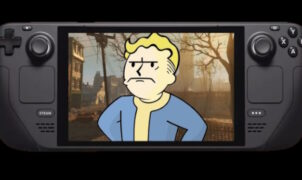









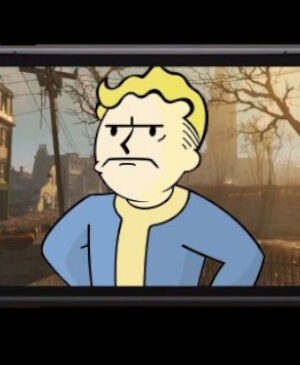
Leave a Reply