Sony Interactive Entertainment has published a comprehensive summary of what’s new in the PlayStation 5 firmware beta on the PlayStation Blog.
The firmware beta is available in the United States, Canada, Japan, the United Kingdom, Germany, and France. Other regions will get the new system software update in the coming months. The blog explains in detail what the new options are:
“You can now join Discord voice chats on your PlayStation 5 console and easily chat with friends on most other gaming platforms. To start, link your Discord and PlayStation Network accounts from your PlayStation 5 console following these steps. Then, use the Discord app on your mobile device or computer to get a Discord voice chat going on your PlayStation 5 console (make sure your Discord app is updated to the latest version). You can also let your Discord friends see when you’re online and what you’re playing. If you’ve linked your PlayStation Network and Discord accounts in the past to display what game you’re playing, you’ll need to connect your accounts again on your PlayStation 5 console to grant the new permissions required for Discord voice chat.
You can now send a Share Screen request or start sharing your screen with a friend directly from their profile. Select the Share Screen icon on your friend’s profile to create a new session. A joinable icon on the voice chat card will be displayed for party members playing a game you can join. You can join the game directly by selecting the player and then choosing [Join Game] from the menu. In game hubs, you can now see which of your friends have the game, who is online, and who is currently playing the game. By selecting the tile, you can see what your friends are doing now and access your friends’ profiles, where you’ll be given more interaction options. You can manually select and upload individual screenshots or game clips to PlayStation App from your PlayStation 5 console, then easily share them on social media or with your friends. This feature complements the auto-upload functionality that currently exists on PlayStation App.
You can now enjoy a smoother visual performance when using a VRR-compatible HDMI 2.1 display at 1440p resolution when playing a game that supports VRR. We’ve also made some updates to the PlayStation 5 console’s 1440p output test parameters, enabling 1440p support for a broader range of HDMI displays. To check if your HDMI device is compatible, go to [Settings] > [Screen and Video] > [Video Output] > [Test 1440p Output]. You can now also sort and filter games when adding games to a game list. You can use filters in your library to easily find PlayStation VR games, as well as PlayStation VR2 titles when PlayStation VR2 launches later this month. You can set your preferences to manage who can join and who can invite other players to multiplayer sessions you’ve created for supported games. Go to [Settings] > [Saved Data and Game/App Settings] > [Game Presets] > [Online Multiplayer Sessions], and select your preferences in [Who Can Join] and [Who Can Invite].
We’re making it easier for you to access your PlayStation 4 saved data on your PlayStation 5 console in two ways: when you download or install a PlayStation 4 game on your PlayStation 5 console, a notification that PlayStation 4 saved data is available in your PlayStation Network cloud storage will appear (if your PlayStation 5 console doesn’t already have saved data for the game). Simply select the notification to download your saved data. When you download or install a PlayStation 5 game that can load PlayStation 4 saved data, such as the PlayStation 5 version of a game released on PlayStation 4, the same notification will appear (if the game supports this feature). A PlayStation Plus subscription is required for online storage of saved data.
You can quickly transfer the data on your PlayStation 5 console, including games, saved data, user profiles, settings, screenshots, and videos, to another PlayStation 5 console using a local Wi-Fi network or a LAN cable. You can transfer the data during the initial PlayStation 5 console setup or later from the settings menu. This process doesn’t remove or modify the data on your original PlayStation 5 console. The screen reader now gives more detailed guidance when navigating the console. It will now tell you which direction you can move from the currently selected component and your current position in an element with multiple items. Additionally, when using the screen reader to view web pages, you’ll see borders around the section being read aloud. You can now update the DualSense wireless controller device software with a wireless connection. If you have trouble updating the device software wirelessly, connect your controller to your PlayStation 5 console using the USB cable to update it. You’ll be able to update wirelessly for the next update.
Voice Command (its preview is currently available in English for beta participants with accounts registered to the United States and United Kingdom) now supports using your voice to save video clips of your gameplay. Say, “Hey, PlayStation, capture that!” to save a video clip of your recent gameplay. The default duration saved is based on your settings. You can also save a specific period of your gameplay, from 15 seconds to 60 minutes. For example, to save 5 minutes, say, “Hey, PlayStation, capture the last 5 minutes.” Say, “Hey, PlayStation, start recording,” to start a new gameplay recording manually. You can then say, “Hey PlayStation, stop recording” to end the recording and save the video clip,” the blog says.
This update is hefty.
Source: Gematsu













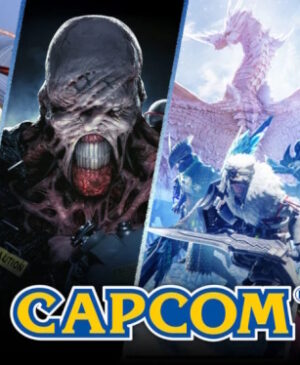


Leave a Reply